What is a Graphics Card Benchmark? Graphics Card Benchmarks Explained

Graphics Card Benchmarks - How It Works
In this article we are going to help you understand a little more about how benchmarks work, what they show you, and how to interpret the results so that you can choose the graphics card best suited for your needs. Graphics cards are a long-term investment, so it is important to pick the right one. Otherwise you may pay way too much for more than you need or end up without enough power to do what you intended to do. We are going to take it from the top on this guide and start by defining some of the common terms used in GPUs and then we will dive into how benchmarking cards work, and then wrap up with the five best benchmarks for you to run and test a GPU with.
Graphics Card Vocabulary
Here are some common words and their definitions in the graphics world:
FPS - Frames per second. The more frames per second means the smoother the game or video will look. A general rule of thumb is 30fps is minimum for playing and 60fps is optimal. More expensive monitors are needed to show more than 60fps.
1080p - This is the resolution setting for Full HD or 1920x1080. Most people today run FHD for games and movies. This resolution is needed to provide crisp visuals for video or games. When running benchmarks be sure to be looking at the 1080p results.
4k - This means 3840 pixels × 2160 lines. This is the premium resolution that only the best graphics cards can handle. Do note that a 4k monitor is needed for this resolution.
VRAM - This stands for virtual ram. It is essentially the amount of dedicated gaming RAM the GPU has to use. Generally speaking, the more the better. Usually 2GB will get you by, 3GB is good, 4GB is great, and anything more will be 4k resolution ready. Anything less than 2GB should not be used for gaming. This is also not the end all, be all either. Many other factors determine the capability of the GPU as well.
Memory Type - This is the part that says GDDR#. This is the RAM type on the GPU. The common ones are GDDR3, which is old, and GDDR5. GDDR5 is what is needed for any modern gaming and is the standard on any GPU in the past 3 years.
Core Speed/Clock Speed - This is defined in Mhz or Ghz. It represents the speed the GPU cores operate at. Larger numbers in the clock speed can mean faster performance, but how well the architecture is optimized may have more impact. The key here is to not just look at how high the core speed is and assume it is a good card.
Motherboard Connection style - This is the port that connects the GPU to the rest of the computer. If you are building a computer then it is important to make sure your components are compatible. If your CPU and GPU are made in the past three years then chances are they have PCI Express 2.0 or 3.0. While these two ports are interchangeable, it will perform not as good if the CPU and GPU are not the same port, thus it is important to make sure to make sure they both use the same port. If the graphics card does not have a PCI Express port, then do not get it.
How Do Benchmarks Work and what do they Tell you?
Graphics card benchmarks are used to tell you how good a GPU is by breaking it down into categories like average fps, power consumption, highest temperature, and so on. There are several results that come out of various test, but they all share a common theme: The higher the score means a better graphics card.
If you are just looking for the best regardless of price, then that is all you need to know. Just look for the one with the highest score in each benchmark. For the rest of us who have to live in the real world where we have to budget, we will have to give up certain things to have what we need in others. It is important for us to benchmark because we cannot afford the best of everything, so we have to decide what we need and don’t need then pick the card best suited for what we need based off of its benchmark scores in that category.
There are many things you can test, but we suggest the following: average fps on a certain game you feel is the most graphically intense that you will play, power consumption, and temperature. This gives the best computing translation to actual performance and relays the information in English instead of computer jargon.
While it is possible to buy a game and test the fps on different graphics manually and check the temperature through a software gage, it is far more prudent to use benchmark software that can do all the work for you. These benchmarks will test fps on certain graphically intense scenarios they create and then find how hot it gets and how much power it consumes to run the test. It will break out usually in different resolutions as well. The common breakout is 720p (HD), 1080p (FHD, mostly what resolution you watch on TVs), and 4k resolution. The fps test will show users how smooth their gaming will be. As stated earlier, 30fps should be the minimum for an acceptable experience, but it is far more optimal to be at 60fps or more. If a graphics card cannot stabilize its fps that is a sign of overheating or improper channeling of its core speed. Temperature tests are important because if the card is heating up a lot then users will suffer severe performance degradation and will cause damage to the GPU and potentially the CPU. Power consumption is important for certain computers because they will have a limited power supply. A PC will not run if you are using more power than the power supply has to offer. A note to remember is the more power consumption means more to the electric bill as well.
5 Best Graphics Card Benchmark Softwares to Test a GPU
Many options are available to test a GPU with. These are the five we recommended to benchmark test with.
5. 3D Mark
- Easy to read
- Runs overall 3D Mark score to make a weighted average of all tested aspects
- Very widely accepted and easily available
4. Nova Bench
- Easy to install and run
- Best for using to tweak settings after GPU is bought
- Suggests ways to optimize current configurations on computer
- Instant comparison charts to other GPUs
3. Cinebench
- The Open GL mode gives a great test for all around performance with 1 million moving polygons.
- Displays easy to read fps count, the higher the better
2. Heaven (Unigine)
- Very intense test for high powered GPUs
- Excellent for testing temperature of GPU under high stress
- Also tests the stability of the drivers installed on the GPU
- Made from MSI, but works on all graphics cards
- Primary use is for Overclocking (pushing performance past its stable limit)
- Performs stress test to ensure stability of overclock or just the GPU in general
- Provides software tools to assist in overclocking GPU
- Provides most in-depth and technical breakdown of specs
- Only should be used after familiar with the other four as it is far more difficult to use, but very beneficial
You may also be interested in:
- Log in or register to post comments
 Home
Home PC Game Trailers
PC Game Trailers News
News Menu
Menu

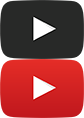

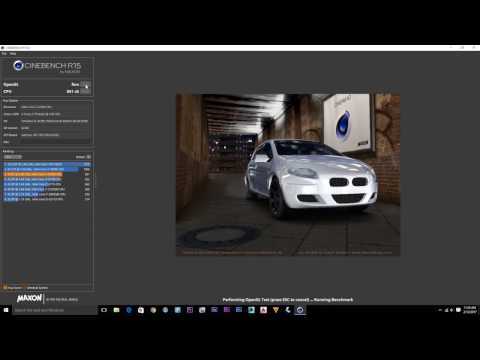

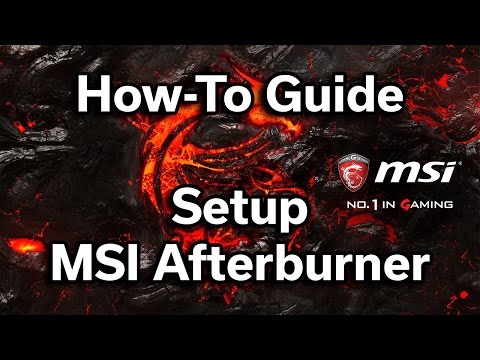





![[Top 10] Best Sims 4 Best Reshade Mods and CC For Great Graphics A stunning scenery with trees and a sunset.](https://www.gamersdecide.com/sites/default/files/styles/308x185-scale-crop--more-top-stories/public/k-505_mod_2.jpg)






![[Top 15] Sims 4 Best Graphic Mods Best 15 Sims 4 Graphic Mods](https://www.gamersdecide.com/sites/default/files/styles/308x185-scale-crop--more-top-stories/public/article-title-1_11.jpg)








